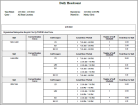Daily Headcount report
This report shows a daily schedule by location along with the number and categories of healthcare staff employed or contracted by the facility, as well as the total number of hours worked by licensed and unlicensed healthcare staff who are directly responsible for resident care. The report also provides the census by time span.
Healthcare managers can use this report to continually evaluate the hours per volume (HPPD) metrics Measures and tracks workforce performance by comparing planned with actual workload or coverage, or by showing variances at any organizational level. in their unit to ensure patient care needs are being met and to plan healthcare staffing. Central staffing managers can use this report to monitor staffing levels across the facility to ensure patient needs are being met and to make sure adequate nursing care hours are provided for each unit.
The report displays a separate daily table per location. Each location begins on a new page. When a location requires multiple pages, the location name is repeated on each page.
Note: You cannot change this report, but you can copy it and modify the copy.
- From your Report Library, click tap Run Report
- In the Select Report panel, select Scheduler > Daily Headcount and click tap Select.
- In the report panel, select the following parameters:
- Timeframe — Click Tap Select Timeframe
. Then, in the Timeframe panel, select the appropriate timeframe or click tap Select Range to select a range of dates. When finished, click tap Apply. - Location — Click Tap Select Hyperfind A search engine that filters and selects groups of employees through queries that specify conditions or locations (criteria).
. Then, in the Locations & Hyperfinds panel, select the appropriate location. If you have the appropriate access, you can also click tap Select Locations to open the Select Locations glance (also known as a contextual callout) Provides information and actions in a dialog box for an item on the screen when the user right-clicks or taps the item.panel. - When finished, click tap Apply.
- Output Format — Select one of the following:
- Timeframe — Click Tap Select Timeframe
- Click Tap Run report. An In progress message displays while the report is running.
-
Click Tap Close
to close the panel. - Click Tap OK when the Report is Completed message appears. If you created a PDF or Excel report, a link appears at the bottom of the Report Library. If you created an interactive report, the report opens in a new tab automatically.
The report contains the following data:
- Location — The complete path for the location/unit from the business structure.
- Shift — Span name of the associated zone/shift set Contains a collection of shifts used to define workload (staffing) requirements for locations. Example: An organization has shifts that the majority of employees work: 7 AM-3 PM and 3 PM-11 PM..
- Only distinct shifts — those that have a unique combination of start and end times — are shown in the list of shifts for each time span/job combination.
- For each shift listed, the count representing the total number of shifts with the same start and end times is displayed.
- For locations with zone set Contains non-overlapping schedule zones that together comprise a full day based on hours of operation for a location. assignments: Shifts are reported against every time span/job combination that they overlap.
- For locations with shift set assignments: Shifts are reported against every time span/job combination that they match (start time and end time of shift must be exact match).
- For locations with no Workload Specifies a number of employees needed for a certain job at a certain location over a certain span of time. assignment: Shifts are reported against a blank time span for locations with no workload configuration assignment.
- Current Resident Census — Volume data by time span from the Workload Planner Tracks and edits staffing plans that define the number of workers that are needed for each shift or schedule zone and job.. If Actual data is not available, Planned volume values are shown.
- Staff Category — Scheduled job name.
- Actual Hours Worked — Shifts from the Schedule.
- Number of Staff Scheduled — Headcount of staff that are scheduled to work in the time span for the specified job. This represents the sum of total number of shifts per time span/job combination.
- Total Hours by Shift — Total hours of scheduled shifts overlapping the listed time span.
- Breaks are excluded from the calculation of Total Hours by Shift.
- Total Hours by Shift represents the total time contribution (expressed as hours) of all applicable shifts into the time span/job combination.
For locations that have not been assigned any workload configuration, this field is left blank.