Configure Labor for Healthcare Productivity
How to configure labor, paycodes, mapping categories, and labor categories; assign pay rules to agency labor types; and edit the Universal People Import for Healthcare Productivity.
Configure paycodes and mapping categories, assign labor types to people, and for agency workers map pay rules to agency labor types.
Before you start
Configure the Function Access Profile(FAP) to give access to the paycode definitions, Analytics Labor Type in People Information, and Agency Definition in Application Setup. See Configure Access to Healthcare Productivity .
Configure paycodes for Healthcare Productivity
Configure paycodes for Healthcare Productivity, in particular for agency staff.
-
Select
Main Menu
. -
Create or edit a paycode.
- Click Tap New. Enter a unique Name.
- Select a paycode. Click Tap Edit or Duplicate.
- (Optional) Enter a Short Name.
- (Optional) Enter a Code Number.
-
To set the
Healthcare Productivity parameters for reporting, select the
General tab.Note: To set all other parameters, see Paycode definition.
-
Configure the options
In Healthcare Productivity Options, do one of the following:
- Select neither option (default) if the paycode is used in both the Timekeeping and payroll systems. Analytics counts the paycode toward hours and money metrics when it is in the timekeeping data or payroll feed.
- If the paycode is not used in both systems, select one of the following:
Payroll Only — The paycode is used only by the payroll system and counts towards paycode hours and money metrics when it is in the payroll system feed.
Timekeeping Only — The paycode is used only by the timekeeping system and counts toward paycode hours and money metrics only when it is in the timekeeping data. Analytics does not expect the paycode to be in the payroll system feed.
- In
Analytics Mapping Category Assignment, do the following:
- In Paycode Mapping Category, select a mapping category.
Caution:
You can configure mapping categories in either of the following locations:
- . For details, see Create a custom mapping category.
- .
To avoid inconsistency or errors, make sure to configure mapping categories in only one of these locations.
- (Optional) Select Cost Only Switch to include only cost (money) and exclude hours from the paycode.
- To assign another mapping category,
click tap
the plus sign
and select another category. Caution: Do not create contradictory or counterproductive combinations of mapping categories. Example: Productive and Non-Productive categories for the same paycode.
- In Paycode Mapping Category, select a mapping category.
-
Configure the options
- Click Tap Save & Return.
Paycode to mapping category best practices
To generate accurate reports, consider the following best practices.
Non-productive paycode mapping categories
- Make paycodes in Non Productive0, Non Productive1, and Non Productive2 paycode mapping categories mutually exclusive.
- All paycodes in Non Productive0, Non Productive1, and Non Productive2 paycode mapping categories must be in the Non Productive paycode mapping category.
- All paycodes in Non Productive paycode mapping categories must be in one and only one of the Non Productive0, Non Productive1, and Non Productive2 paycode mapping categories.
- Impact: If you don't follow these guidelines, the Non Productive totals in the Employee Actuals and Six Pay Periods Productivity Trend reports do not match.
Productive paycode mapping categories
- Make paycodes in Regular Productive, Other Productive, and Overtime paycode mapping categories mutually exclusive.
- All paycodes in Regular Productive, Other Productive, and Overtime paycode mapping categories must be in the Productive paycode mapping category.
- All paycodes in the Productive mapping category must be in one and only one of the Regular Productive, Other Productive, and Overtime paycode mapping categories.
- Impact: If you don't follow these guidelines, the Productive Totals in the Employee Actuals and Six Pay Periods Productivity Trend reports do not match.
Paid mapping category
- Make paycodes in Productive and Non Productive paycode mapping categories mutually exclusive.
- All paycodes in Productive and Non Productive paycode mapping categories must be in the Paid paycode mapping category.
- All paycodes in the Paid paycode mapping category must be in one and only one of the Productive and Non Productive paycode mapping categories.
- Impact: If you don't follow these guidelines, some data is double counted in Productive and Non Productive categories.
Organizations without work units
- Generate a list of locations which do not have any work units attached.
- Impact: Agency hours for these organizational nodes are not included in any work unit.
Configure labor categories for Healthcare Productivity
- Select
Main Menu
. - Select the Healthcare Productivity tab.
- In site.healthcareanalytics.payroll.config.LaborCategory, define the labor category for the paid jobs that the Payroll integration imports.
- Click Tap Save.
- Map the labor category entries to the labor category. To configure labor categories, select . See Labor Categories.
Assign pay rules to agency labor types
Only for agency workers, assign pay rules to agency and internal agency labor types.
-
Click Tap
Main Menu
. Select . -
In
Analytics Labor Type, select
Agency.Caution: Ignore the other labor types because those are not editable.
-
Click Tap
Edit
. - Select Pay Rules to map to the agency.
- Click Tap Save.
-
Click Tap
Edit
- Repeat but select Internal Agency in Analytics Labor Type.
- To enable the agency labor type for reports, Configure the Agency Export and Import for Healthcare Productivity .
Assign labor types
Labor types identify the types of labor that employees do to meet workload.
-
Click Tap
Main Menu
. Select . Select a person. - In Employee, select Information.
-
In
Analytics Labor Type:
-
Click Tap
the plus sign
to add a labor type. -
In Analytics Labor Type, select one of the following:
- Full Time
- Part Time
- Per Diem
- Pool
Note:You cannot select the following supplemental labor types because they are derived:
- Float In and Float Out: Based on work outside of the home unit.
- Extra Part Time: Calculated for part-time employees who work more than their standard number of hours.
- Overtime: Defined by the paycode mapping category.
- Agency and Internal Agency: Based on the assigned pay rule.
- Unknown
- Select the Effective Date.
- Repeat to assign more labor types.
Example: Assign Full Time and Part Time labor types so that an employee can move from one type to another.
-
Click Tap
the plus sign
-
Click Tap
Save
. - Repeat for other people.
Configure the People Import Integration for Healthcare Productivity
(Required)
So that the Universal People Import integration pack maps the Analytics Labor Type for Healthcare Productivity when it imports employee records from a flat file, you must add the AnalyticsLaborType to the data map as follows:
- Select Data Maps.
- From the Data Maps dropdown list, select the HCAPeopleImport data map.
-
Select

to expand or
to collapse levels.To expand all levels, right-click the green boxes icon
. Select Expand All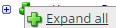
.The lines show the links between fields in the source (left side), any intermediate functions, and the destination (right side).
-
Scroll to the end of the data map and do the following:
- Enter the AnalyticsLaborType to the source (CSV) side on the left.
- Enter the AnalyticsLaborType to the destination (XML) side on the right.
- Select and drag to link between the new source and destination AnalyticsLaborType items.
- Click Tap OK.
