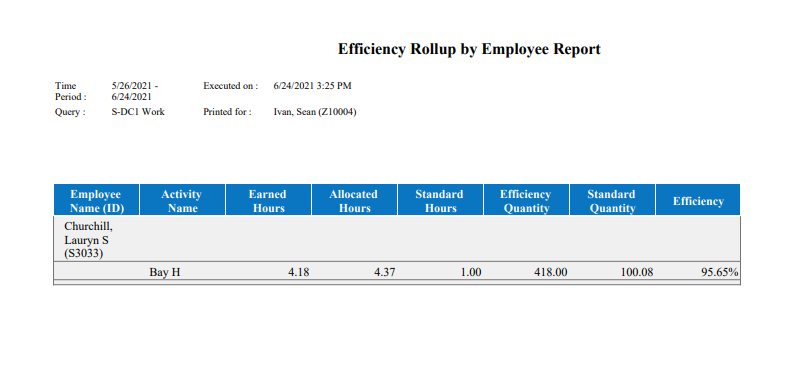Efficiency Rollup By Employee report
This report lists the efficiency of activities per employee.
Note: The report's service limit is 199 employees or 2800 days (employees * days).
- From your Report Library, click tap Run Report
- In the Select Report panel, select Activities > Efficiency Rollup by Employee Reportand click tap Select.
- From the report panel, select the parameters:
- Click Tap Select Timeframe
- Click Tap Select Hyperfind A search engine that filters and selects groups of employees through queries that specify conditions or locations (criteria).
- Click Tap New Hyperfind to create a new Hyperfind. See Hyperfind queries for more information.
- Click Tap Select Locations to open the Select locations glance (also known as a contextual callout) Provides information and actions in a dialog box for an item on the screen when the user right-clicks or taps the item.panel.
- When finished, click tap
- Click Tap Select Timeframe
- Show Chart — Select Yes or No.
- Output Format — Select one of the following:
- Click Tap Run report. An In progress message displays while the report is running.
- Click Close
to close the panel. -
Click OK when the Report is Completed message appears. If you created a PDF or Excel report, a link appears at the bottom of the Report Library. If you created an interactive report, the report opens in a new tab automatically.The report opens in a new window.
The report contains the following columns:
- Employee Name (ID)
- Activity Name
- Earned Hours
- Allocated Hours
- Standard Hours Non-overtime hours that each employee is expected to work.
- Efficiency Quantity
- Standard Quantity
- Efficiency