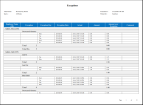Exceptions report
The Exceptions report displays exceptions and comments attached to the start or end of a shift, break, or meal as well as absences for each employee within the specified time period.
Note: You cannot change this report, but you can copy it and modify the copy.
- From your Report Library, click tap Run Report
- In the Select Report panel, select Timekeeping > Exceptions and click tap Select.
- From the report panel, select the parameters:
- Click Tap Select Timeframe
- Click Tap Select Hyperfind A search engine that filters and selects groups of employees through queries that specify conditions or locations (criteria).
- Click Tap New Hyperfind to create a new Hyperfind. See Hyperfind queries for more information.
- Click Tap Select Locations to open the Select locations glance (also known as a contextual callout) Provides information and actions in a dialog box for an item on the screen when the user right-clicks or taps the item.panel.
- When finished, click tap
- Click Tap Select Timeframe
- Exceptions Types — Click Tap more
. In the Exceptions Types panel select the applicable exceptions, then click tap Apply. - Output Format — Select one of the following:
- Click Tap Run report. An In progress message displays while the report is running.
- Click Close
to close the panel. - Click OK when the Report is Completed message appears. If you created a PDF or Excel report, a link appears at the bottom of the Report Library. If you created an interactive report, the report opens in a new tab automatically.The report opens in a new window.
The report contains the following columns:
- Employee Name (ID) — Last name, first name with the employee's ID
- Exception — The type of exception (In Late, Out Early, and so on) or absence (Excused or Unexcused) that occurred.
- Exception Day/Date — The day of the week followed by the date in the user's locale
- Actual Punch The entries on a timecard that mark the beginning (in-punch) or end (out-punch) of a work interval, such as the beginning of a shift or transfer. Date Time — The actual time that the employee started or ended the shift (for exceptions associated with a punch) or the paycode A category of time or money that employees earn, for example, Regular Hours, Bonus, or Sick. edit that resulted in the exception.
- Amount — The amount associated with the paycode edit that resulted in the exception, if applicable. For absences, the scheduled shift length of the missed shift is listed.
- Amount Over Exception — The amount of time between when the exception was generated and when the employee actually punched in or out. For example, if a late exception is generated 15 minutes after the expected start time, and the employee punches in 20 minutes late, the Amount Over Exception is 5 minutes.
- Comment — If the employee added a comment to the punch or paycode edit that resulted in the absence or exception, the comment is listed here.
The summary area includes the following:
- Exception — The name of each exception type that occurred for the given employee during this period of time.
- Total — The number of times that the exception occurred for the employee. Total Amount Over Exception
- Total Number of Exceptions — The total number of exceptions during the selected time period for the group of employees included in the report.
If applicable, the total number of employees who are not totalized also appears as well as the employee's name (last, first) and ID.